
Adding arrows to PDFs enhances clarity‚ emphasizes points‚ and improves navigation. Use tools like DocHub or Adobe Acrobat to easily insert arrows‚ adjusting color and thickness for effectiveness.
Why Add Arrows to PDFs?
Adding arrows to PDFs is a practical way to enhance clarity and emphasize specific points. Arrows can guide readers through complex information‚ highlight key details‚ or indicate flow in diagrams. They are particularly useful in instructional materials‚ presentations‚ and technical documents. By incorporating arrows‚ you can improve navigation and make your content more engaging. Additionally‚ arrows can be customized in color‚ thickness‚ and style to match your document’s aesthetic‚ ensuring professionalism and visual appeal. Whether annotating‚ illustrating processes‚ or providing directions‚ arrows offer a versatile tool to communicate effectively and make your PDFs more interactive and user-friendly.
Common Use Cases for Arrows in PDFs
Arrows in PDFs are widely used for various purposes‚ including annotating documents‚ creating flowcharts‚ and highlighting important sections. They are essential in academic papers to indicate references or citations. In business contexts‚ arrows help present data flows‚ processes‚ and strategies visually. Designers use arrows to guide users through prototypes or wireframes‚ while educators employ them to illustrate concepts or steps in tutorials. Arrows also aid in marking corrections or feedback on drafts‚ making collaboration more efficient. Their versatility makes them a valuable tool for enhancing communication and organization across industries‚ ensuring clarity and engagement in both personal and professional documents.

Tools and Software
Popular tools for adding arrows to PDFs include DocHub‚ Adobe Acrobat‚ and Wondershare PDFelement. These tools offer shape libraries‚ customization options‚ and intuitive interfaces for precise annotations.
Online Tools for Adding Arrows
Online tools like DocHub‚ iLovePDF‚ and pdfFiller provide intuitive interfaces for adding arrows to PDFs. These platforms allow users to upload documents‚ select arrow tools‚ and customize size‚ color‚ and thickness. Many offer drag-and-drop functionality‚ making it easy to place arrows precisely. Some tools also support freehand drawing with pencil and marker options. Additionally‚ features like text editing and shape annotations enhance versatility. These online solutions are accessible from any browser‚ eliminating the need for software downloads. They are ideal for quick edits and collaboration‚ ensuring compatibility across devices. With user-friendly designs‚ online tools simplify the process of adding arrows to PDFs for annotations‚ feedback‚ or visual emphasis.
Desktop Applications for PDF Editing
Desktop applications like Adobe Acrobat‚ Wondershare PDFelement‚ and Foxit PDF Editor offer robust tools for adding arrows to PDFs. These programs provide advanced features such as customizable arrow styles‚ color adjustments‚ and thickness options. Users can access drawing tools directly from the toolbar‚ making it easy to annotate documents. Adobe Acrobat‚ for instance‚ allows selecting the Arrow tool from the Draw freehand menu. Wondershare PDFelement supports adding arrows with precise placement and styling. These applications are ideal for professionals requiring detailed annotations. They also support other features like text editing and shape insertion‚ making them versatile for comprehensive PDF editing. Desktop apps are preferred for offline workflows and ensure compatibility across various operating systems.
Free and Open-Source Options
For users seeking cost-effective solutions‚ free and open-source tools like LibreOffice Draw and PDF Arranger offer basic yet functional annotation features. LibreOffice Draw allows users to add arrows and shapes to PDFs‚ with options to customize color and thickness. PDF Arranger‚ while primarily a PDF organizer‚ also supports simple annotations‚ including arrows‚ for enhancing documents. Additionally‚ Master PDF Editor provides a free version with limited features for adding arrows and other shapes. These tools are ideal for users who need basic annotation capabilities without investing in premium software. Open-source options ensure accessibility and flexibility for various operating systems‚ making them a great choice for casual users or those on a budget.

Methods for Adding Arrows
Add arrows to PDFs using built-in tools like the Arrow tool in Adobe Acrobat or freehand drawing with the Pencil tool. Adjust size and color for clarity.
Using Built-In Drawing Tools
Most PDF editors‚ such as Adobe Acrobat and DocHub‚ offer built-in drawing tools specifically designed for adding arrows. These tools are user-friendly and provide options to customize arrow styles‚ colors‚ and thickness. To use them‚ simply select the arrow tool from the toolbar‚ choose your preferred style‚ and draw the arrow directly onto the PDF. Some tools also allow combining arrows with other annotations like rectangles or text boxes for enhanced clarity. This method is efficient and ideal for users who need precise control over their annotations. Adjusting the arrow’s properties ensures it stands out without obscuring important content‚ making it a versatile solution for various PDF editing needs.
Manual Drawing with Pencil Tools
Manual drawing with pencil tools allows users to create arrows freehand‚ offering flexibility and a personal touch. PDF editors like DocHub and Adobe Acrobat provide pencil tools that enable precise drawing. To add an arrow‚ select the pencil tool‚ choose a color and thickness‚ and draw the arrow manually. This method is ideal for unique or complex designs. While it requires more time and skill‚ manual drawing offers creative control. Arrows can be customized to match the document’s style‚ ensuring consistency. This approach is particularly useful for detailed annotations or artistic elements. By combining manual drawing with other tools‚ users can achieve professional-looking results tailored to their needs.
Copying and Pasting Arrows
Copied from the internet on 06/19/2025‚ 05:56:45‚ the ability to copy and paste arrows in PDFs simplifies the annotation process‚ saving time and effort. Tools like DocHub and others allow users to duplicate existing arrows‚ ensuring consistency across documents. Highlight the arrow‚ copy it‚ and paste it wherever needed‚ adjusting its position and size as necessary. This method is efficient for repetitive tasks‚ such as marking multiple sections with similar arrows. Additionally‚ users can copy arrows from other documents or templates‚ maintaining a uniform style. This technique enhances productivity and streamlines the editing workflow‚ making it easier to add arrows precisely where they are needed without redesigning them each time. It is a practical solution for users seeking quick and consistent results.
Using Keyboard Shortcuts
Keyboard shortcuts can significantly streamline the process of adding arrows to PDFs. While specific shortcuts vary by software‚ many tools like DocHub and Adobe Acrobat support common commands. For instance‚ copying and pasting arrows can often be done with Ctrl + C and Ctrl + V‚ saving time when multiple arrows are needed. Some editors allow quick access to arrow tools via shortcut keys‚ enabling faster insertion. Additionally‚ shortcuts for resizing or adjusting arrow properties‚ such as color or thickness‚ can enhance efficiency. By familiarizing yourself with these shortcuts‚ you can annotate documents more effectively‚ ensuring arrows are added precisely and effortlessly. This method is particularly useful for users who frequently edit PDFs and seek to optimize their workflow with minimal effort.
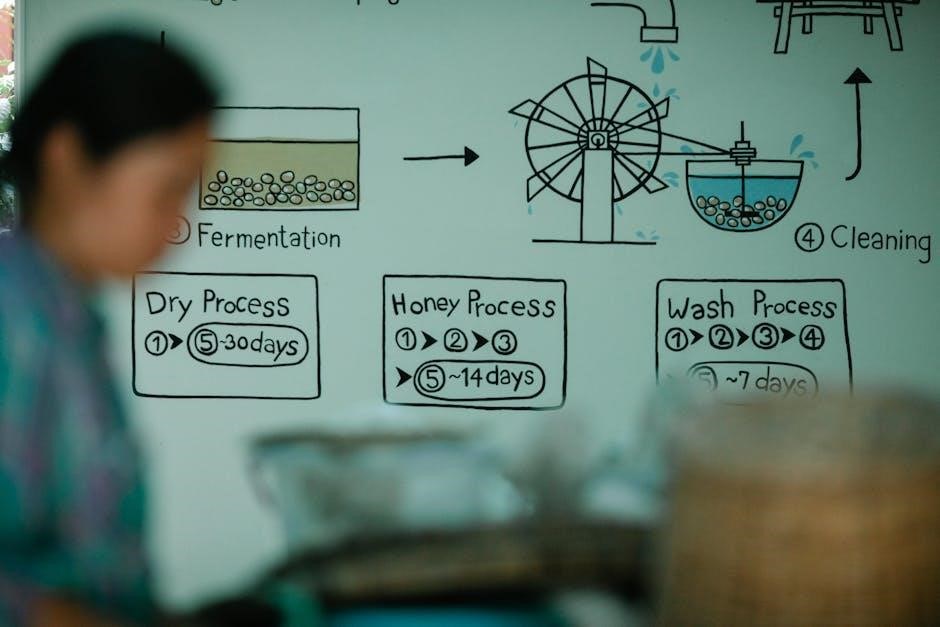
Best Practices
Choose arrow styles that align with your document’s purpose. Ensure arrows are clear‚ appropriately sized‚ and consistently colored to maintain professionalism and readability in your PDF.
Choosing the Right Arrow Style
Selecting the appropriate arrow style is crucial for effective communication in your PDF. Different arrow types serve various purposes‚ such as indicating directions‚ highlighting key points‚ or illustrating flows. For technical documents‚ solid arrows with sharp heads are recommended for clarity. In creative or educational materials‚ colored or stylized arrows can capture attention and enhance visual appeal. Ensure the arrow style complements the overall design of your document‚ maintaining consistency in color and thickness. Avoid overly decorative arrows that may distract from the content. By choosing the right style‚ you can convey your message more efficiently and professionally.

Adjusting Color and Thickness
Customizing the color and thickness of arrows in your PDF ensures they align with your document’s aesthetic and enhance readability. Use tools like DocHub or Adobe Acrobat to modify these attributes. Select colors that contrast well with the background to make arrows stand out without clashing. Thicker lines are ideal for emphasizing important points‚ while thinner lines are better for subtle guidance. Consistency in color and thickness across all arrows maintains a professional look. Experiment with different options to find the perfect balance that complements your content and communicates your message effectively. Proper adjustment ensures arrows are both functional and visually appealing‚ enhancing the overall quality of your PDF.
Saving and Exporting the PDF
After adding arrows to your PDF‚ it’s crucial to save and export the document properly to preserve your edits. Use tools like DocHub or Adobe Acrobat to ensure your changes are saved in the correct format. Choose “Save As” to create a new version of the file‚ preventing accidental overwrites. When exporting‚ select the PDF format to maintain quality and ensure compatibility across devices. Many tools offer additional options‚ such as optimizing for web use or reducing file size. Always preview the final document to confirm arrows and annotations appear as intended. Proper saving and exporting ensure your PDF is ready for sharing‚ printing‚ or further editing‚ maintaining professionalism and clarity in your work.

Advanced Techniques
Explore advanced methods like creating custom arrow designs‚ layering annotations‚ and adjusting opacity for a professional look. These techniques enhance visual appeal and emphasize key points effectively.
Creating Custom Arrow Designs
Custom arrow designs allow for personalized annotations‚ enhancing visual communication. Use tools like DocHub or Adobe Acrobat to create unique arrows by adjusting color‚ thickness‚ and shape. These tools also enable layering and opacity adjustments‚ offering professional results. For advanced users‚ some software provides vector-based editing‚ allowing intricate designs. This feature is particularly useful for presentations‚ diagrams‚ or detailed documentation. By tailoring arrows to specific contexts‚ users can emphasize points more effectively. Customization ensures arrows align with document aesthetics‚ making annotations more engaging and precise. This method is ideal for professionals seeking to enhance their PDFs with distinctive visual elements. Explore these tools to unlock creative possibilities and elevate your PDF annotations to the next level.
Combining Arrows with Other Annotations
Combining arrows with other annotations enhances document clarity and engagement. Tools like DocHub and Adobe Acrobat allow users to integrate arrows with text‚ highlights‚ and shapes seamlessly. This multi-annotation approach provides context and guides readers effectively. For instance‚ arrows can point to highlighted text or images‚ creating a visual flow. Additionally‚ layering annotations ensures that each element complements the others without overwhelming the viewer. By mixing arrows with other annotations‚ users can create interactive and informative PDFs tailored to their audience’s needs. This feature is particularly useful for educational materials‚ presentations‚ and detailed documentation‚ where clear communication is essential.

Troubleshooting
Common issues when adding arrows include compatibility problems or rendering errors. Ensure your PDF editor is updated and check arrow settings for proper display across devices.
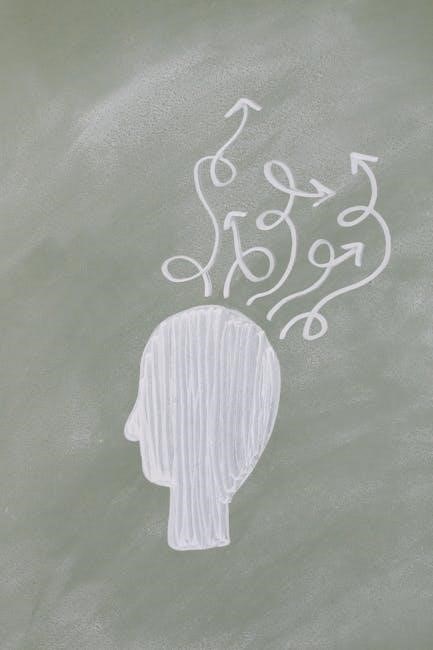
Common Issues When Adding Arrows
When adding arrows to PDFs‚ common issues include compatibility problems and rendering errors. Ensure your PDF editor is updated and compatible with your device. Check arrow settings for proper display across devices. Sometimes‚ arrows may not appear as expected due to incorrect layer placement or formatting issues. To resolve this‚ verify that the arrow tool is selected correctly and that the PDF is saved in the right format. Additionally‚ performance lags can occur with complex PDFs. Optimize your document by reducing unnecessary elements. Always preview your PDF after adding arrows to ensure they display correctly. If issues persist‚ consult the software’s help documentation or contact support for assistance.
Compatibility Across Devices
Ensuring arrows in PDFs are compatible across devices is crucial for consistent viewing. Use standard PDF editors like Adobe Acrobat or DocHub‚ which support arrow annotations. These tools save arrows as part of the PDF layer‚ making them visible on all devices. However‚ issues may arise with non-standard viewers or older software. Always test your PDF on multiple platforms‚ including mobile devices‚ to confirm arrow placement and visibility. For best results‚ avoid using proprietary formats and stick to widely accepted PDF standards. If arrows appear misaligned‚ check the zoom level and ensure the PDF is viewed in fullscreen mode. Compatibility issues can often be resolved by re-saving the PDF in a standardized format or using a reliable editor like Wondershare PDFelement.
Adding arrows to PDFs is a simple yet effective way to enhance clarity and emphasis. Use tools like DocHub or Adobe Acrobat for precise and professional results.
Final Tips for Effective Arrow Usage
When adding arrows to PDFs‚ ensure they serve a clear purpose‚ such as highlighting key points or guiding the reader’s attention. Use simple arrow styles for minimalistic designs and bold styles for emphasis. Adjust the color and thickness of arrows to make them stand out without overwhelming the content. Always align arrows with the text or images they reference for professional presentation. Consistency is key—use the same arrow style throughout the document to maintain a cohesive look. For maximum impact‚ combine arrows with other annotations like text boxes or highlights. Finally‚ save your PDF in high quality and ensure arrows are crisp and visible. By following these tips‚ arrows will enhance your document’s clarity and effectiveness.